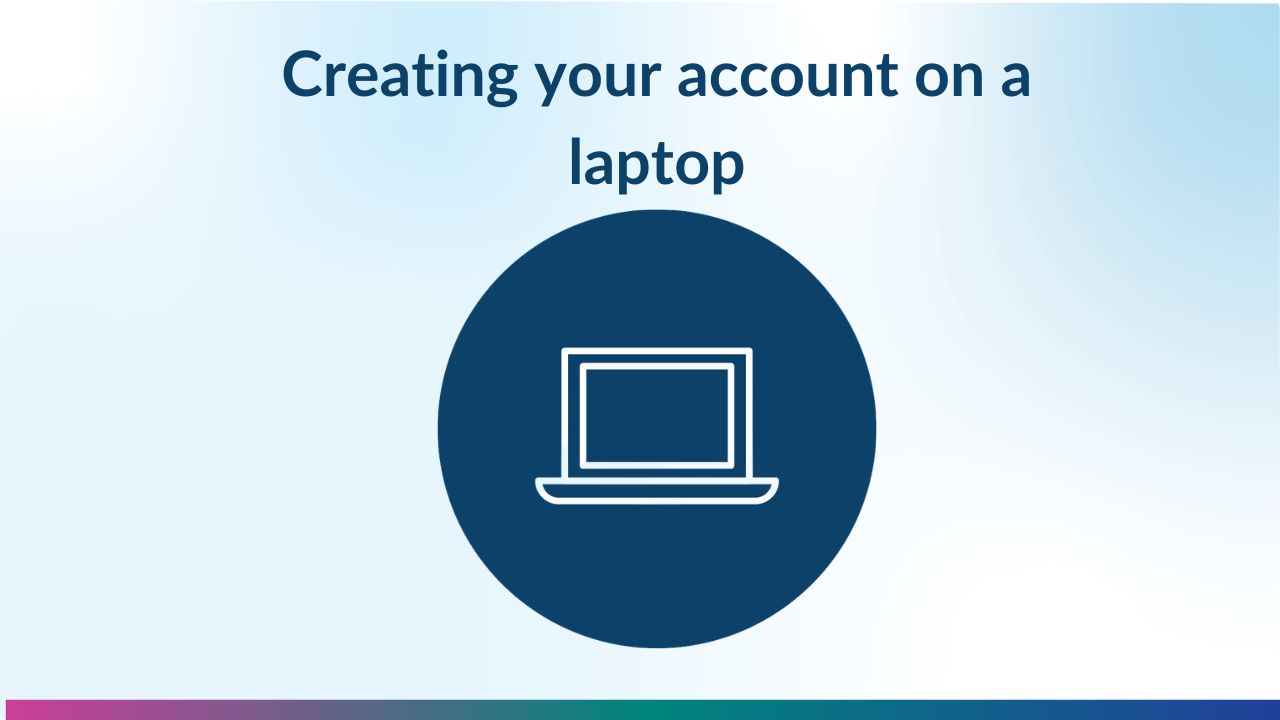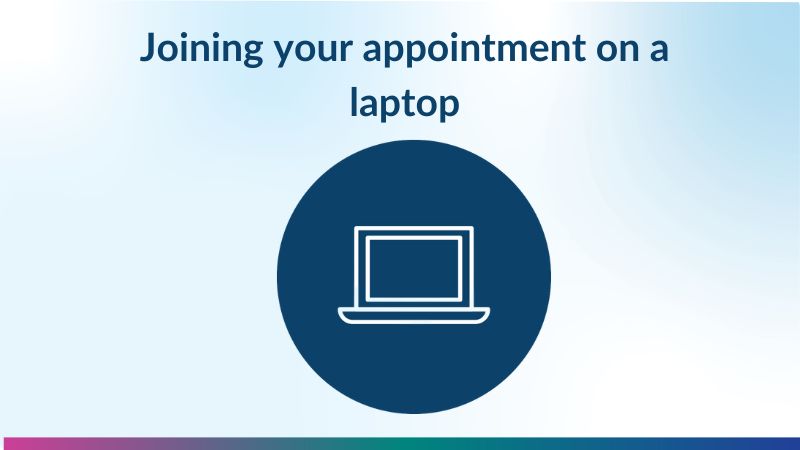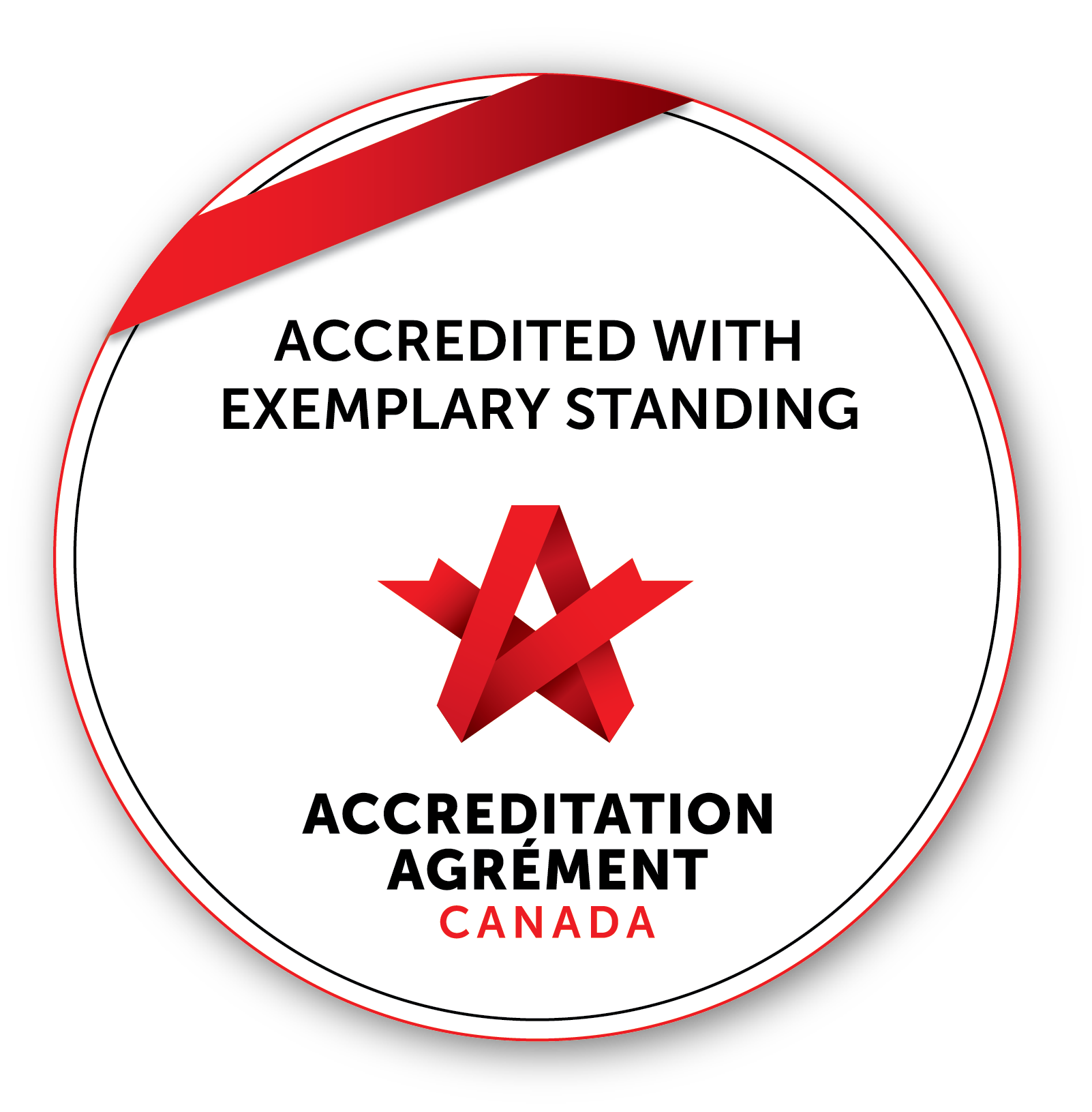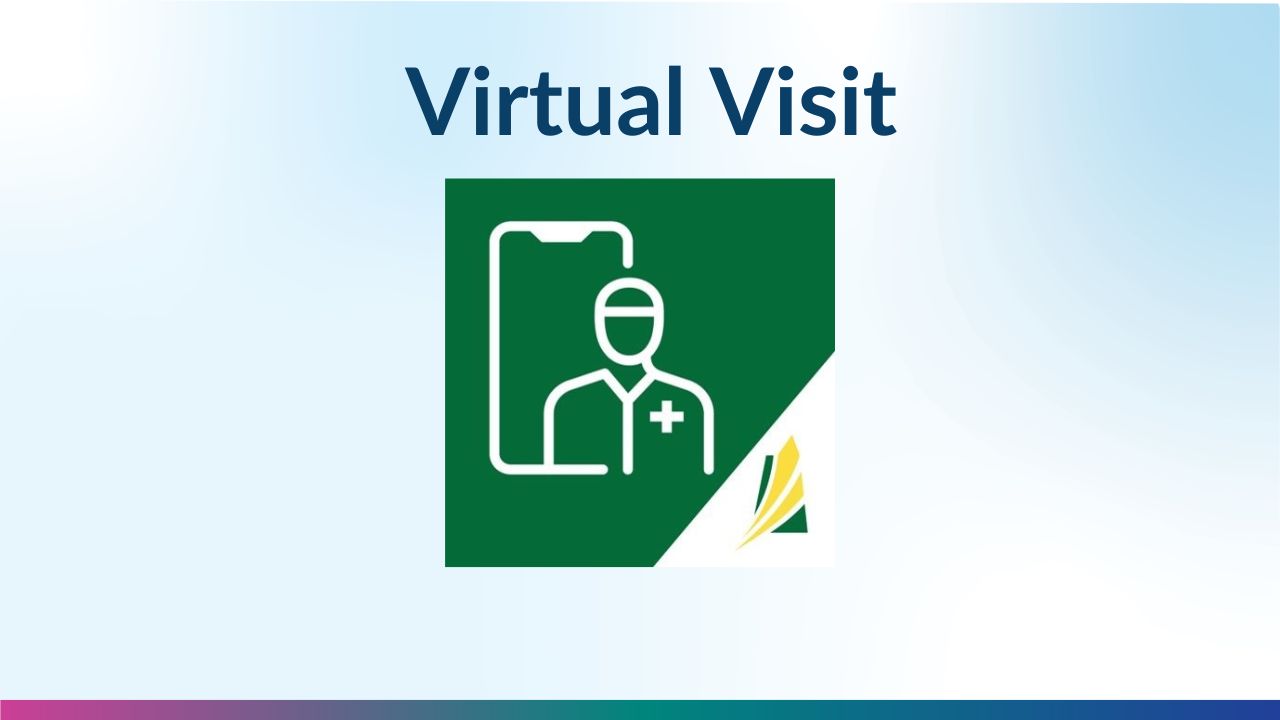
What to Expect When Setting up Your Virtual Visit Appointment
If you have further questions or need more help please contact our Virtual Care Coordinator at the Allan Blair Cancer Centre call 306-766-2177 or email This email address is being protected from spambots. You need JavaScript enabled to view it.. To contact the Virtual Care Coordinator at the Saskatoon Cancer Centre phone 306-655-6613 or email This email address is being protected from spambots. You need JavaScript enabled to view it..
Step 1: Clients will receive and have their very first appointment with our Virtual Care Coordinators to help set you up. If your appointment is within 30 days, they will be in touch with you soon, however if your appointment is more than 30 days away, they will be in touch with you once your appointment is 30 days away.
During the call, the coordinators will ask if you have the following:
A laptop/tablet with microphone, camera and speaker
If using a laptop, they will ask which web browser you are using; Google Chrome, Mozilla Fire Fox, Microsoft Edge or Apple iOS.
What your email address is and if you have a stable internet connection.
Step 2: If you answer no to the above, then they will ask if you wish to set up a phone call/Telehealth or in person visit.
If you answer yes then you will receive an email from SK Virtual Visit and an email from the Cancer Agency with instructions on how to create an account and accept the invitation. Please see the instructions below on how to do so or ask the virtual care coordinator.
What to Expect When You're Ready for Your Virtual Visit Appointment
Step 3. You will receive an invitation from the Cancer Agency for a Virtual Care appointment.
Step 4. Verbal consent is asked from the Virtual Care Coordinators to the clients if they are willing to go ahead with the virtual appointment.
Step 5. How to Join Your Appointment
Your health-care provider will send you an email asking you to join their clinic with Virtual Visit. Click on one of the images below to watch a video on how to join your appointment or read the instruction guide for step by step instructions.
Create Your Account for Virtual Visit
Please watch the video below for instructions on how to create an account from either your mobile device or your desktop/laptop. If you do not wish to watch the video, please see the Instruction Guide for step by step instructions.
1. The instruction guide is available in PDF form.
2. Make sure you have a website browser installed such as
![]()
![]()
![]()
Google Chrome, Firebox or Safari
3. Go to the Saskatchewan Virtual Visit website
1. The instruction guide is available in PDF form.
2. Make sure you have a Google Chrome, for a Smartphone or Tablet
3. Download the SK Virtual Visit app for free
Joining your Virtual Visit App Appointment After You've Created An Account
The Virtual Visit appointment can be joined from either a desktop/laptop or a mobile device such as your phone or tablet. To learn how to do join, please choose one of the video options below or read the instruction guides.
1. The Instruction Guide is also available in PDF form.
2. Make sure you have a website browser installed such as
![]()
![]()
![]()
Google Chrome, Firefox or Safari
- Saskatchewan Virtual Visit website
- Virtual Visit does not work in Internet Explorer.
1. The Instruction Guide is available in PDF form.
2. Download the app.
Improve your Virtual Visit Experience
Test your internet or cellular data a couple hours before your virtual visit.
Make sure your microphone, speaker and camera are turned on and connected.
Using a Computer or Laptop for your virtual visit? Do a Pre-Call Test!
Watch the Pre-Call Test Video to learn how.
If you want help with your virtual visit appointment – call our virtual care coordinators and they will assist you.
For additional resources on your Virtual Visit account, please visit Virtual Visit Patient Support.
FAQs
Virtual 'Patient Consultations' vs 'Virtual Meetings'
INVITED PARTICIPANT - How to Join a Virtual Quick Meeting When Invited by a Healthcare Provider
Why Can't I Get Into my Video Meeting with My Provider?
Phone Calls from a Healthcare Provider Using 'Virtual Visit'
For more information or additional support, visit Patient Support - Virtual Visit